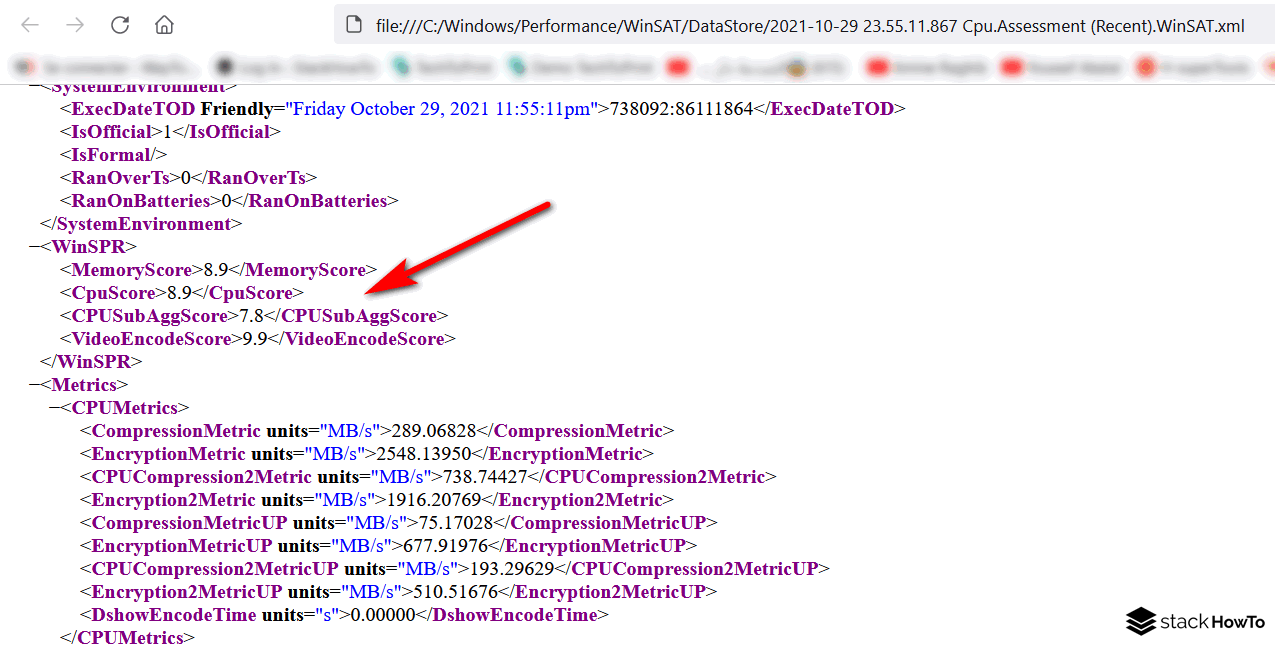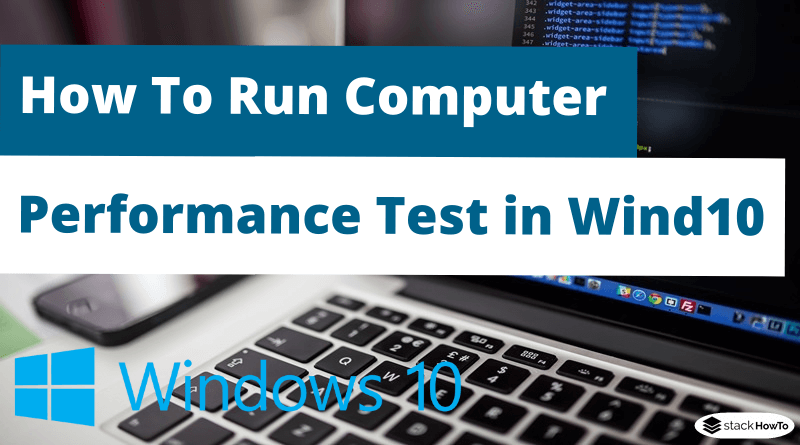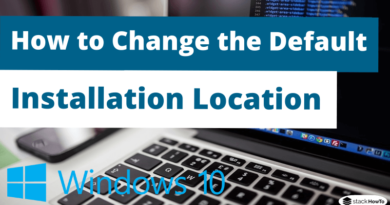How To Run Computer Performance Test in Windows 10
In this tutorial, we are going to see how to run computer performance test in windows 10.
Like Windows 7 performance diagnostics, Windows 10 has a utility that allows you to get a performance index of your PC to know how it is in different areas such as memory, processor, or system stability. This is the Windows 10 Performance Index or WEI for Windows Experience Index.
To calculate it and evaluate the performance of your Windows 10 computer, it is very simple: just use the command prompt or PowerShell.
Method 1: Get Windows 10 performance index using PowerShell
We can get The performance index using a PowerShell command.
Step 1: Type PowerShell in the Windows search bar. Then right-click on Windows PowerShell and Run as administrator.
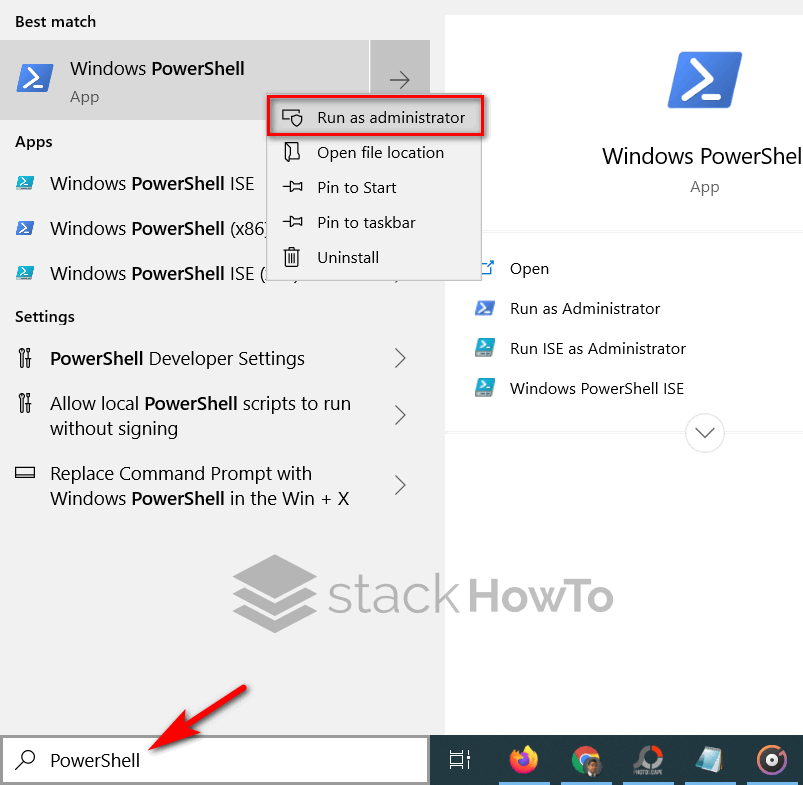
Step 2: In the PowerShell window, type the following command, then press Enter:
Get-WmiObject -Class Win32_WinSAT
The results are displayed directly after the execution of the command, In the screenshot below the results are highlighted in yellow.
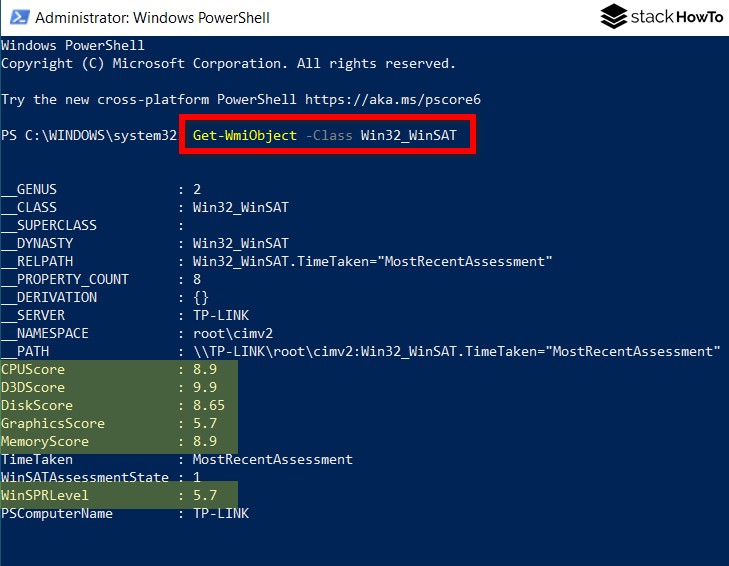
Method 2: Get Windows 10 performance index using Performance Monitor
One of the tools present in Windows 10 also allows you to display the WEI score of your PC. This is the Performance Monitor. The advantage is that you don’t have to enter any commands, everything is done with the mouse.
To open it, type Performance Monitor in the Start menu.
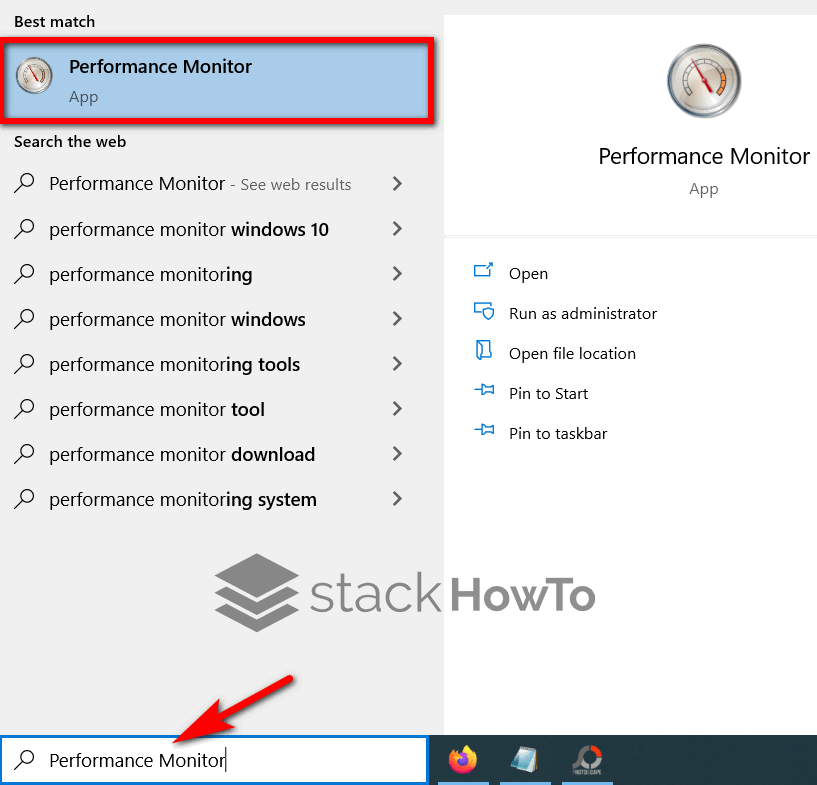
Once the window is open, go to Reports, then System and finally System Diagnostics. Click on the line corresponding to the name of your computer. A line will be created for each report, with an associated date.
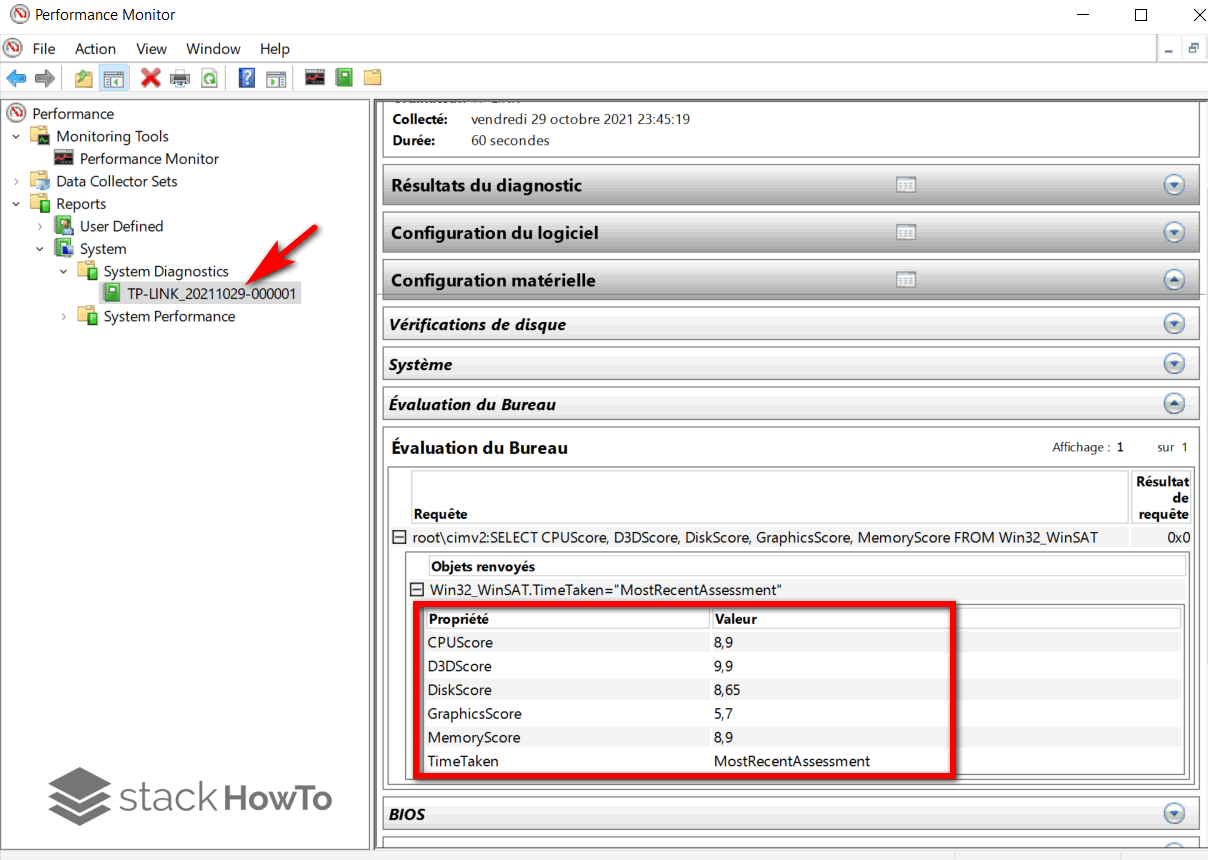
In case this list is empty, you will need to create a report.
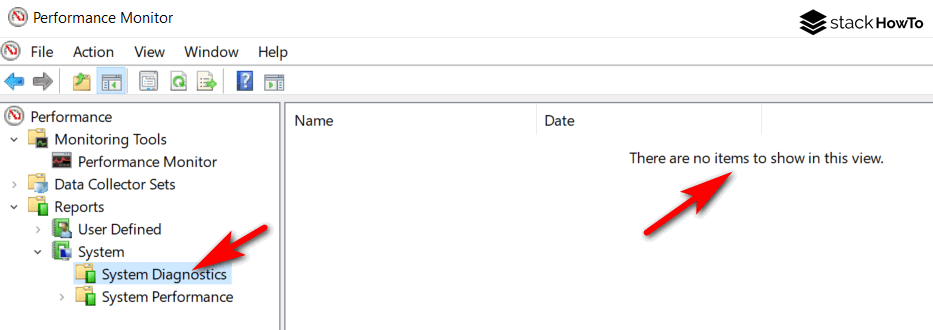
To do this, go to Data Collector Sets > System > System Diagnostics. Then click on the Action button at the top of the window and click on Start. A new report is then created, which you will find as explained above.
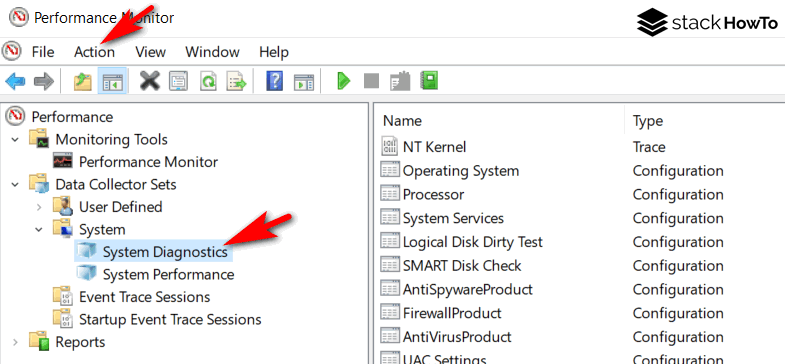
Method 3: Get Windows 10 performance index using CMD
To access the Windows 10 performance index with CMD, you need to open a command prompt as an administrator.
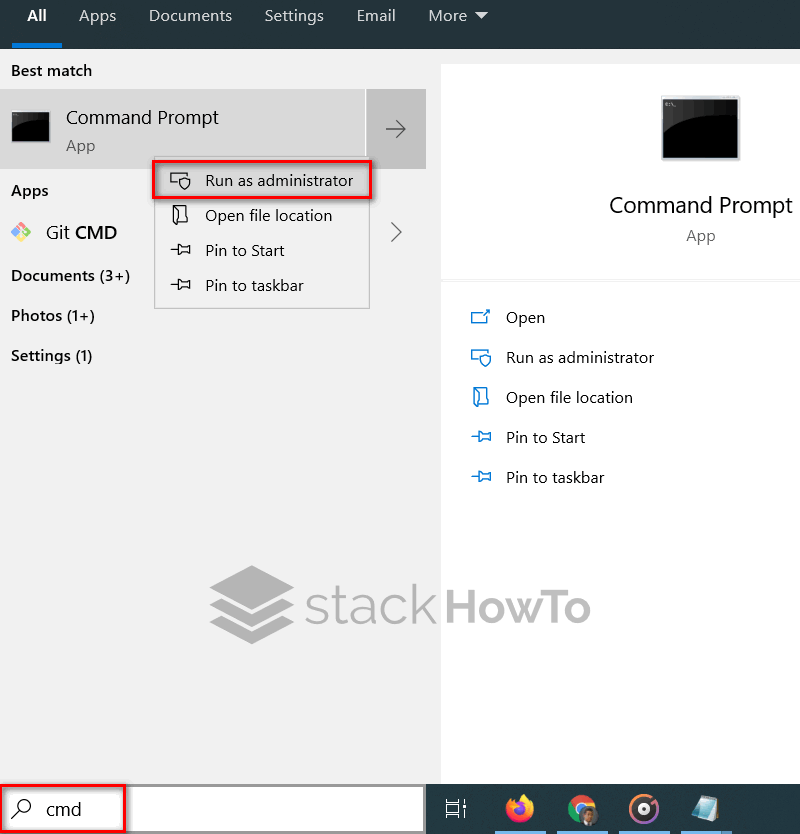
Then enter the following command: winsat formal. Then let the PC work for a few minutes.
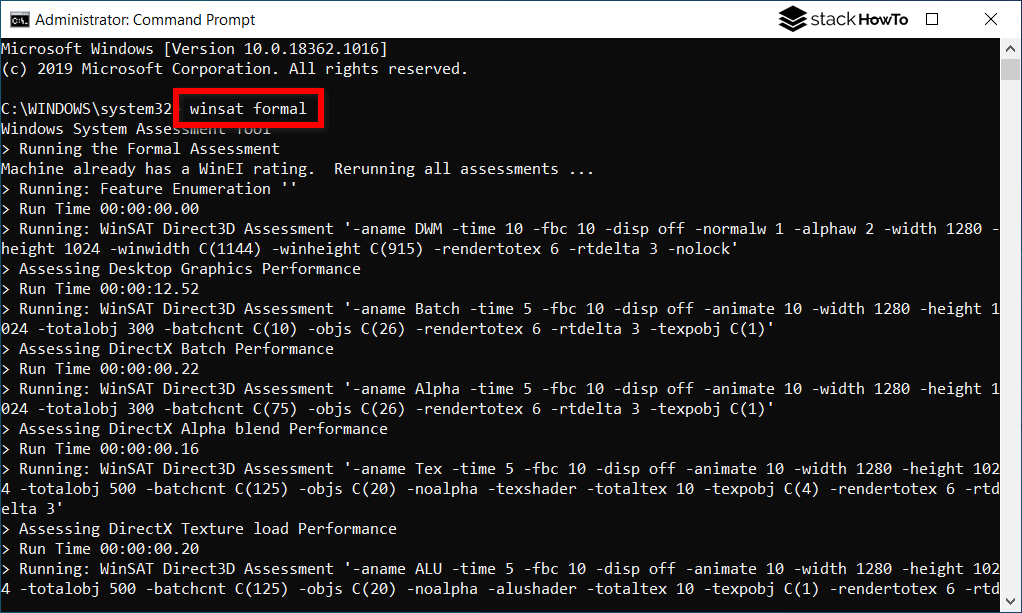
Once the execution of the command is finished, go to the following folder of your computer: C:\Windows\Performance\WinSAT\DataStore
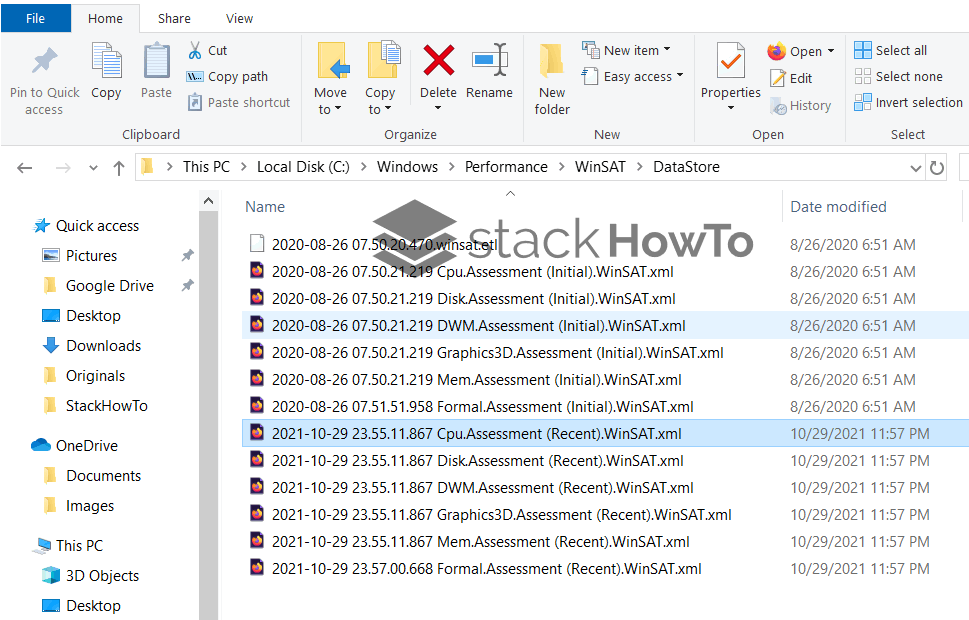
In this folder, you will find all the performance reports of your PC. Often, the first one is created during the installation of Windows and the following ones are created at the request of the user. The file containing the global test is called XXX Formal. Assessment (Recent).WinSAT.xml. To find the one we have just created, sort the files by date of modification and open the most recent with your browser.