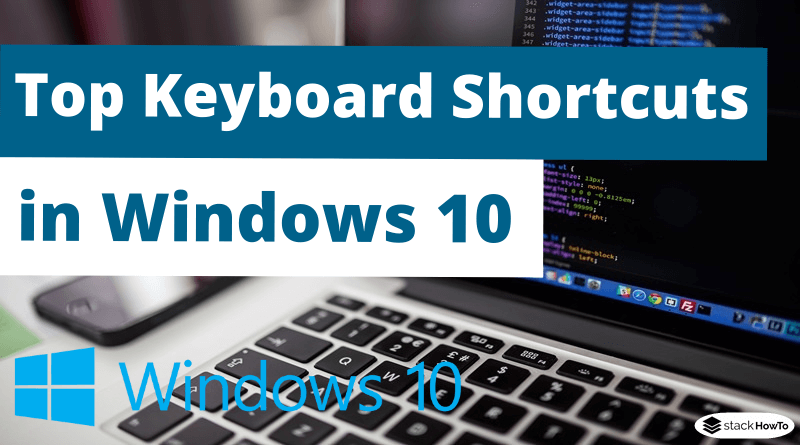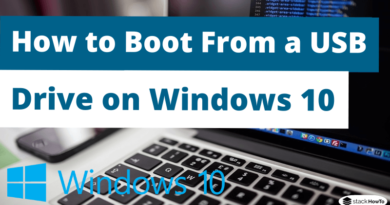Top Keyboard Shortcuts in Windows 10
In this tutorial, we are going to see the Top keyboard shortcuts in Windows 10. Windows 10 keyboard shortcuts are the combinations that can activate specific operating system commands.
Once mastered these commands you will have the potential to streamline your workflow and increase productivity, as tasks that used to require multiple mouse clicks can now be performed by pressing multiple keys simultaneously.
Here are the best shortcuts you can try right now.
Windows 10 System Keyboard Shortcuts
These shortcuts can be used to lock or activate certain menus.
(1)
 |
Press Windows key to open and close Start menu. |
|---|
(2)
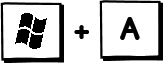 |
Opens the Notification Center, which is usually activated by clicking on the notification icon in the bottom right corner of the screen. |
|---|
(3)
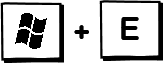 |
Opens file explorer. |
|---|
(4)
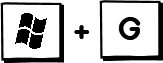 |
Opens Xbox Game Bar when playing a video game on your computer or laptop. |
|---|
(5)
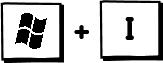 |
Opens Settings. |
|---|
(6)
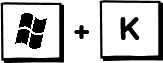 |
Activates the connection menu to link your Windows 10 device to something else via Bluetooth. |
|---|
(7)
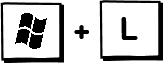 |
Immediately locks your Windows 10 device and returns you to the login screen. This is especially useful if you need to quickly hide what you’re doing from someone or if you need to leave your desk for a few minutes. |
|---|
(8)
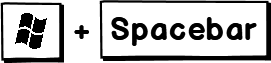 |
Browse language and keyboard options. |
|---|
Windows 10 App keyboard shortcuts
These keyboard commands can be a convenient way to open, close, or control specific Windows 10 applications.
(1)
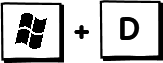 |
This hides all open apps and takes you directly to Windows 10 desktop. Using this command for a second, all your open applications will be displayed again. |
|---|
(2)
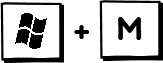 |
Minimizes all open applications and windows. |
|---|
(3)
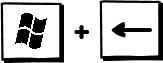 |
Captures an application or window on the left side of the screen. |
|---|
(4)
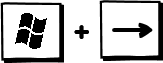 |
Captures an application or window on the right side of the screen. |
|---|
(5)
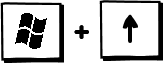 |
Maximizes all open applications and windows reduced to a minimum. |
|---|
(6)
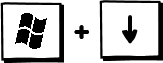 |
Minimizes all applications and windows. |
|---|
(7)
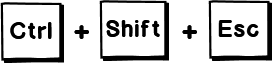 |
Opens the Task Manager. This is used to show you all the applications running and the processing power they are using. |
|---|
(8)
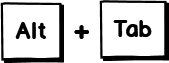 |
Displays all open applications and allows you to quickly switch between them. |
|---|
(9)
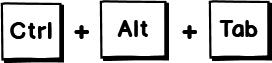 |
Shows all open applications. |
|---|
(10)
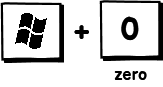 |
Opens the “Sticky Notes” application on Windows 10. |
|---|
Windows 10 clipboard keyboard shortcuts
Copying and pasting text by right-clicking is effective, but these shortcuts are much faster.
(1)
 |
Copy the selected text to the clipboard. |
|---|
(2)
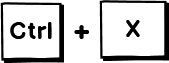 |
Cut the selected items. |
|---|
(3)
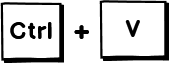 |
Paste the cut or copied content. |
|---|
(4)
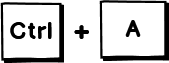 |
Selects all the content of an application or an open window. |
|---|
(5)
 |
Copies an image of the entire screen to the clipboard of your device. This can then be pasted into an image editing application such as Photoshop or Paint. |
|---|
(6)
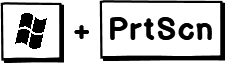 |
Takes an image of the entire screen and saves it in the “Images” folder of your Windows 10 device. |
|---|
Keyboard shortcuts of “Cortana” Windows 10
(1)
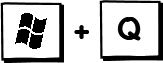 |
Opens the Cortana home window, allows search by path or keyboard input. |
|---|
(2)
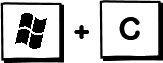 |
Opens the Cortana prompt |
|---|