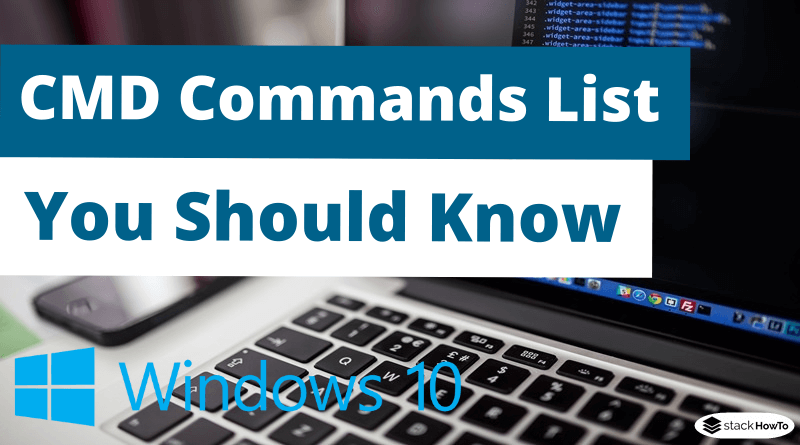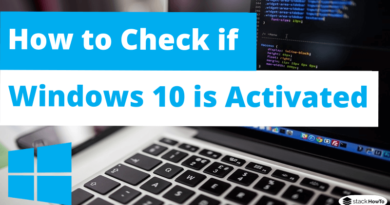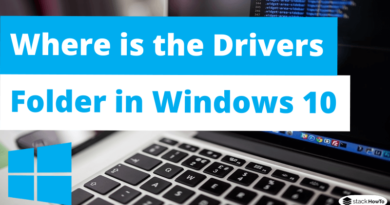CMD Commands List You Should Know
In this tutorial, we are going to see a list of CMD commands that you should know. Windows command prompt provides access to over 280 commands! These commands are used to perform certain operating system tasks from a command-line interface instead of the Windows graphical interface we use most of the time.
For example, the commands allow you to copy data from one folder to another folder, format an entire disk, back up your files, send messages to other computers, restart your own computer, etc.
Below is a complete list of CMD commands, available from the command prompt in Windows Vista, Windows XP, Windows 7, Windows 8, and Windows 10.
Since these commands work in the command prompt, you must open this program to use them. Here’s how to open the command prompt if you don’t know how to do it.
Click the Windows key, type CMD, then press Enter.
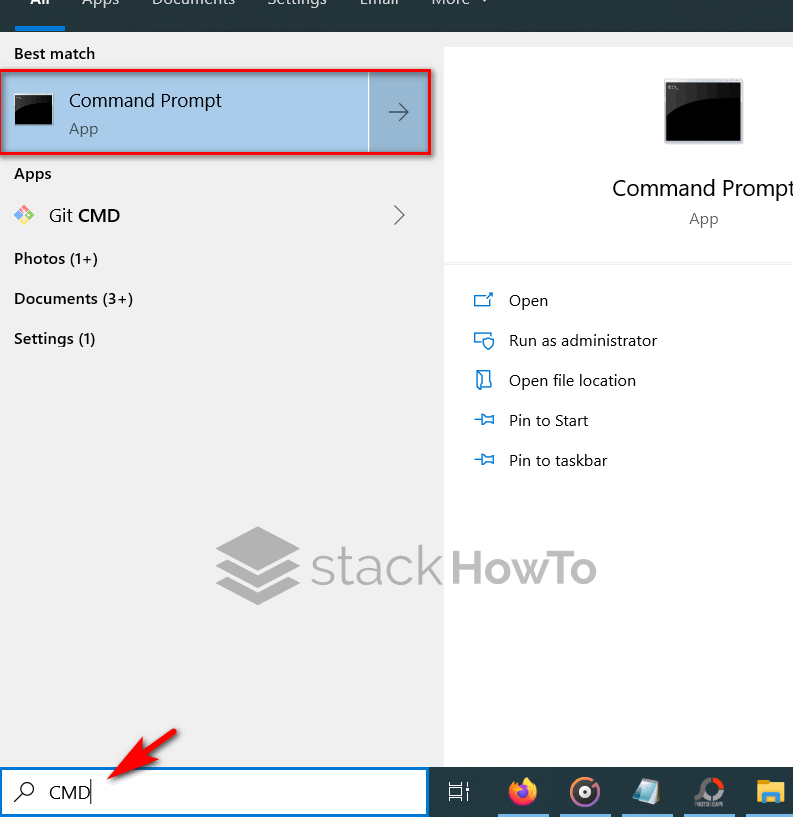
CMD Commands List You Should Know
Dir
Dir command displays information about files and directories, as well as available disk space. By default, it displays the name, size, and last modified time of each file in the current directory.
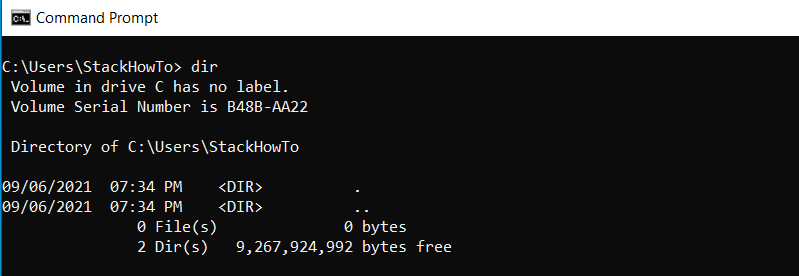
Echo
Echo command is used to display text entered on the screen and can also be used to send this text to a computer device, such as a COM port.

Type
Type command is used to display the content of a text.

IPconfig
IPconfig is used to display network settings. This command can be used to check a network connection as well as your network settings.
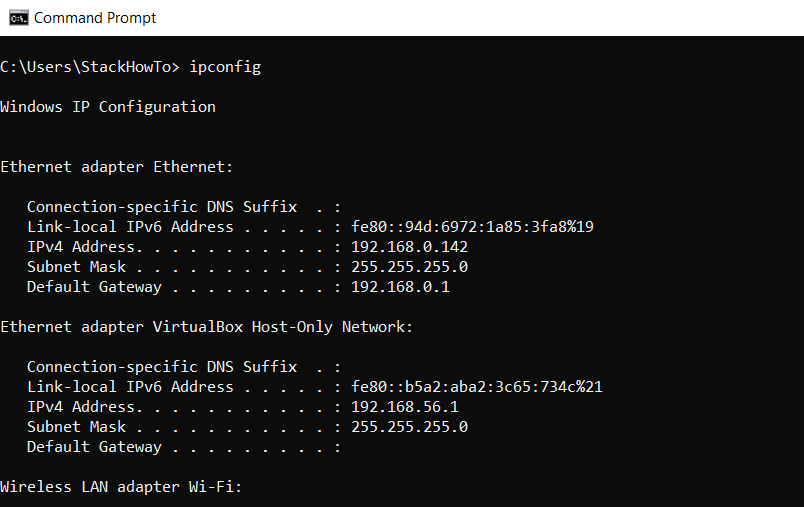
Ping
Ping command is used to test the ability of a source computer to reach a specified destination computer. The ping command is usually used as a simple way to verify that a computer can communicate over the network with another computer or network device.
Syntax:
ping [destination-address]
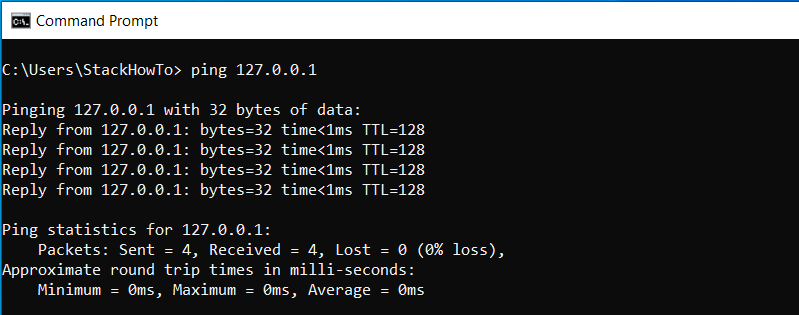
Tracert
Tracert command is a command used to display several details about the path taken by a packet from the computer or device you are on, regardless of the specified destination.
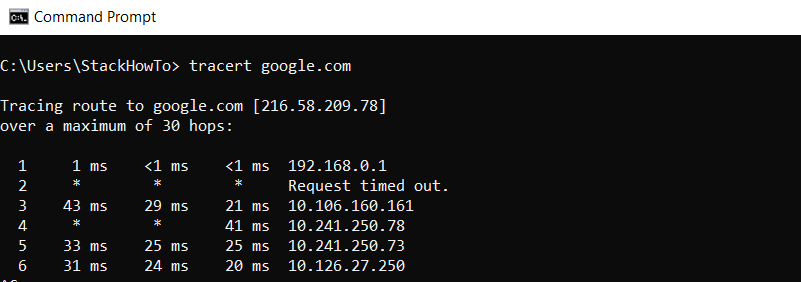
Pathping
Similar to Tracert command, Pathping allows users to locate points with latency and network loss.
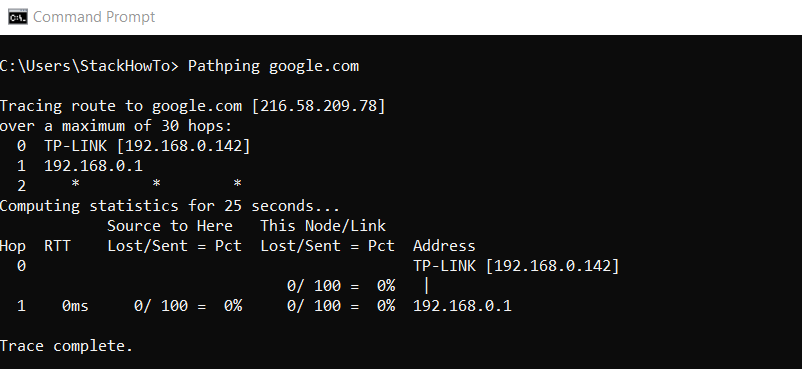
Netstat
Netstat command, which stands for “network statistics”, is a command used to display very detailed information about how your computer communicates with other computers or network devices.
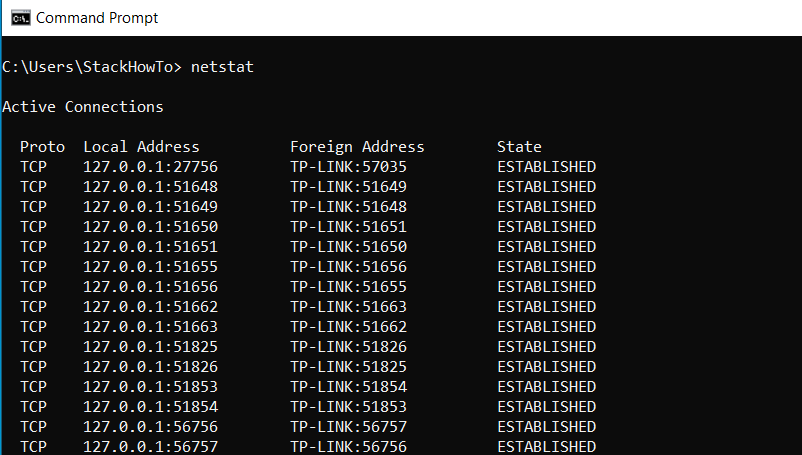
FC (File Compare)
The “fc” command is used to compare two files. Once “fc” is executed and finished, it returns the lines that differ between the two files.

SFC (System File Checker)
SFC is a Microsoft Windows utility that allows users to search and restore corrupted files in Windows system files.
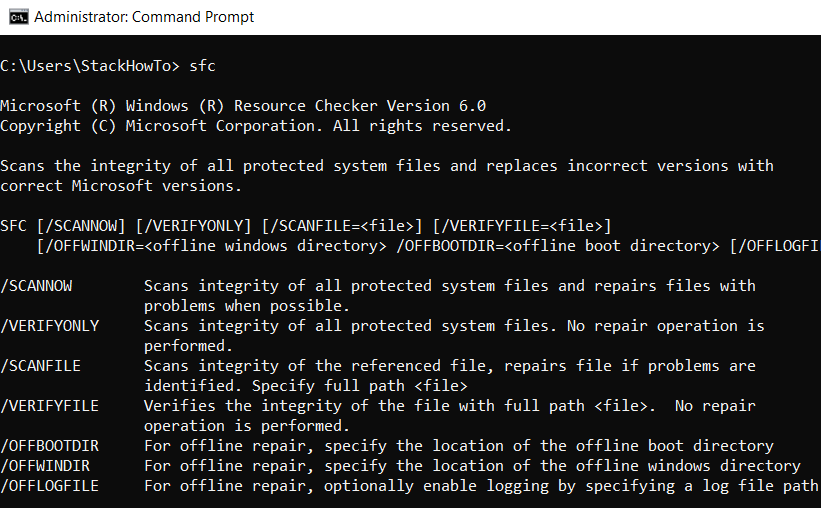
Driverquery
Driverquery command generates a list of all device drivers installed on your Windows 10.
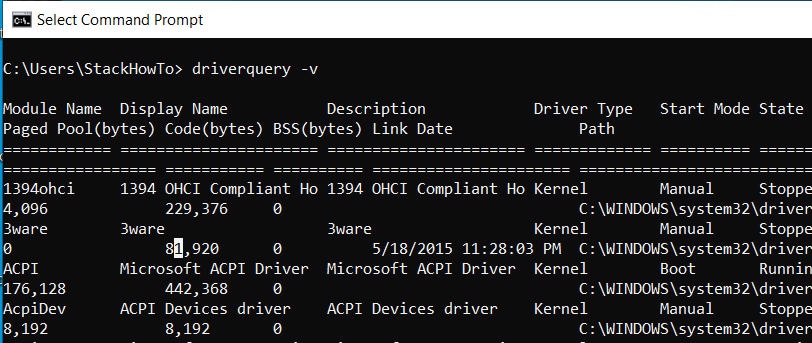
Systeminfo
Systeminfo command displays complete information about the system.
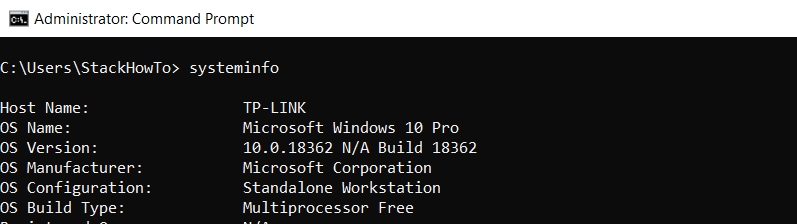
Powercfg
Powercfg command in Windows allows users to configure power settings on laptop/desktop computers.
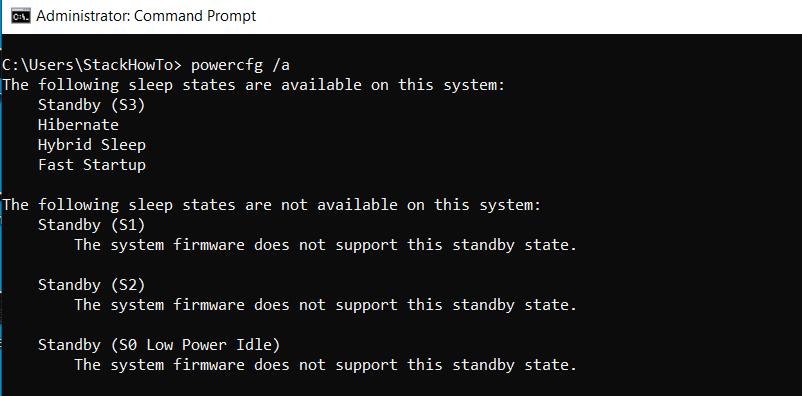
Shutdown
Shutdown command is a command used to shut down, restart, log off or hibernate your own computer.
The shutdown command can also be used to remotely shut down or restart a computer that you have access to over a network.
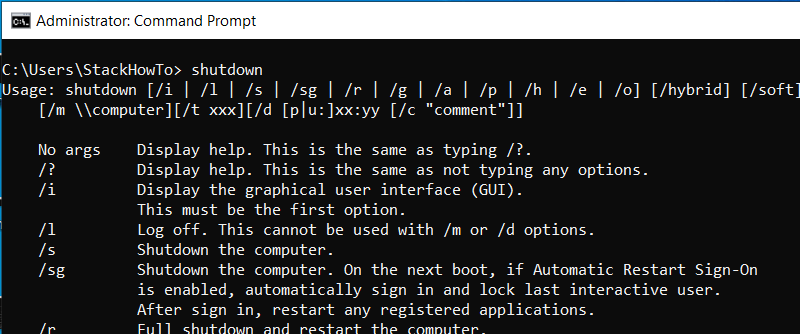
Tasklist
You can use the TASKLIST command to display a list of running tasks. TASKLIST displays the process ID of each running task, the name of the executable program that started the task.
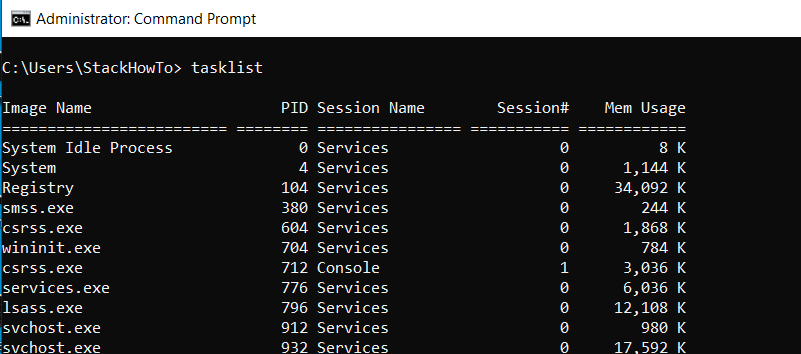
Taskkill
Taskkill command allows you to “kill” a task from a command line by specifying its PID (process id).

Copy
Copy command allows users to copy one or more files to another location.
copy "file.txt" home
Copy the file “file.txt” to “home” directory.
mkdir & md
md and mkdir commands allow users to create directories.
md myDirectory
mkdir myDirectory
The above example creates a directory called “myDirectory” in the current directory.