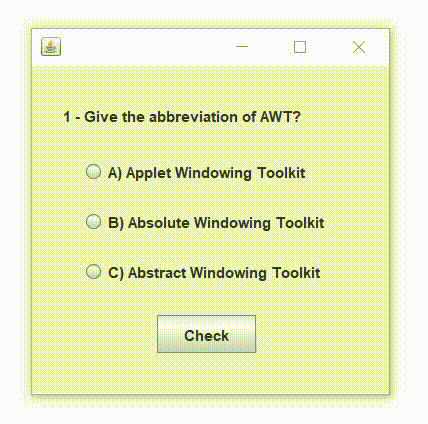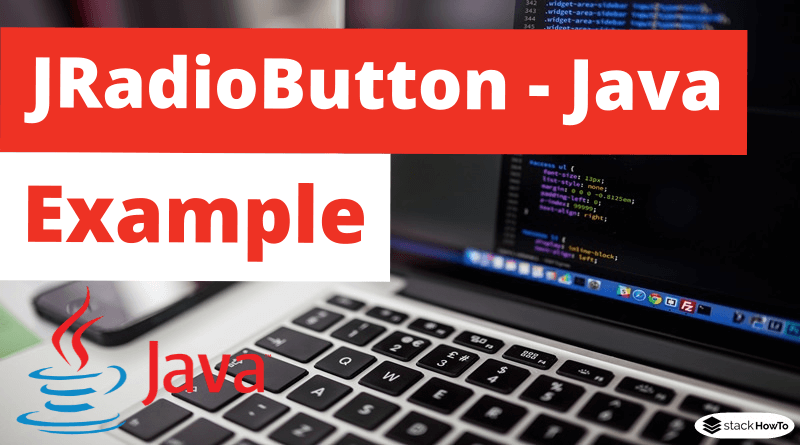JRadioButton – Java Swing – Example
In this tutorial, we are going to see an example of JRadioButton in Java Swing. We use the JRadioButton class to create a radio button. The radio button is used to select one of several options. It is used to fill in forms, online documents, and MCQs.
We add radio buttons to a group so that only one radio button can be selected at a time. We use the “ButtonGroup” class to create a button group and add a radio button to a group.
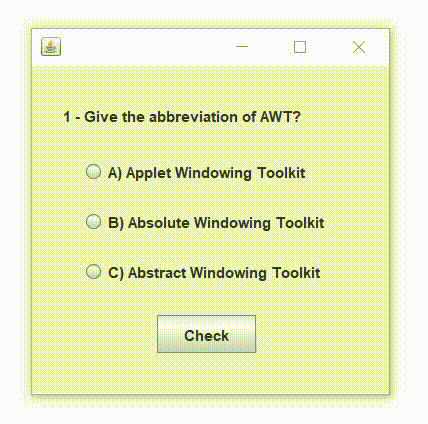
JRadioButton constructors class:
| JRadioButton() | Creates an unselected radio button without text. |
| JRadioButton(String s) | Creates an unselected radio button with the specified text. |
| JRadioButton(String s, boolean selected) | Creates a radio button with the specified and selected text. |
Commonly used methods of JRadioButton class
- void setText(String s) : It is used to set the text on the button.
- String getText() : It is used to return the text of the button.
- void setEnabled(boolean b) : It is used to enable or disable the button.
- void setIcon(Icon b) : It is used to set the icon on the button.
- Icon getIcon() : It is used to get the button icon.
- void setMnemonic(int a) : It is used to set the mnemonic on the button.
- void addActionListener(ActionListener a) : It is used to add action listener to this object.
Example 1 of JRadioButton in Java Swing:
import javax.swing.*;
public class RadioButtonTest
{
JFrame frame;
RadioButtonTest()
{
frame = new JFrame();
// Create the label
JLabel label = new JLabel("1 - Give the abbreviation of AWT?", JLabel.CENTER);
label.setBounds(20,0,200,80);
// Create the radio buttons
JRadioButton btn1 = new JRadioButton("A) Applet Windowing Toolkit");
JRadioButton btn2 = new JRadioButton("B) Abstract Windowing Toolkit");
JRadioButton btn3 = new JRadioButton("C) Absolute Windowing Toolkit");
// Set the position of the radio buttons
btn1.setBounds(40,60,200,50);
btn2.setBounds(40,100,200,50);
btn3.setBounds(40,140,200,50);
// Add radio buttons to group
ButtonGroup bg = new ButtonGroup();
bg.add(btn1);
bg.add(btn2);
bg.add(btn3);
// Add buttons to frame
frame.add(label);
frame.add(btn1);
frame.add(btn2);
frame.add(btn3);
frame.setSize(300,300);
frame.setLayout(null);
frame.setVisible(true);
}
public static void main(String[] args) {
new RadioButtonTest();
}
}
Output:
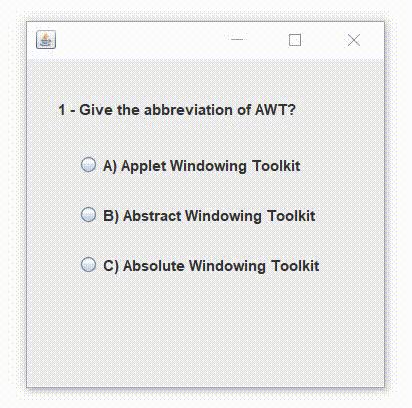
Example 2 of JRadioButton with ActionListener in Java Swing:
import javax.swing.*;
import java.awt.event.*;
public class RadioButtonTest extends JFrame implements ActionListener
{
JFrame frame;
JButton btn;
JRadioButton rBtn1, rBtn2, rBtn3;
RadioButtonTest()
{
frame = new JFrame();
// Create the label
JLabel label = new JLabel("1 - Give the abbreviation of AWT?", JLabel.CENTER);
label.setBounds(20,0,200,80);
// Create the radio buttons
rBtn1 = new JRadioButton("A) Applet Windowing Toolkit");
rBtn2 = new JRadioButton("B) Absolute Windowing Toolkit");
rBtn3 = new JRadioButton("C) Abstract Windowing Toolkit");
// Set the position of the radio buttons
rBtn1.setBounds(40,60,200,50);
rBtn2.setBounds(40,100,200,50);
rBtn3.setBounds(40,140,200,50);
// Add radio buttons to group
ButtonGroup bg = new ButtonGroup();
bg.add(rBtn1);
bg.add(rBtn2);
bg.add(rBtn3);
btn = new JButton("Check");
btn.setBounds(100,200,80,30);
btn.addActionListener(this);
// Add buttons to frame
frame.add(label);
frame.add(rBtn1);
frame.add(rBtn2);
frame.add(rBtn3);
frame.add(btn);
frame.setSize(300,300);
frame.setLayout(null);
frame.setVisible(true);
}
public void actionPerformed(ActionEvent e){
if(rBtn1.isSelected() || rBtn2.isSelected()){
JOptionPane.showMessageDialog(this,"Your answer is wrong.");
}
if(rBtn3.isSelected()){
JOptionPane.showMessageDialog(this,"Your answer is correct.");
}
}
public static void main(String[] args) {
new RadioButtonTest();
}
}
Output: