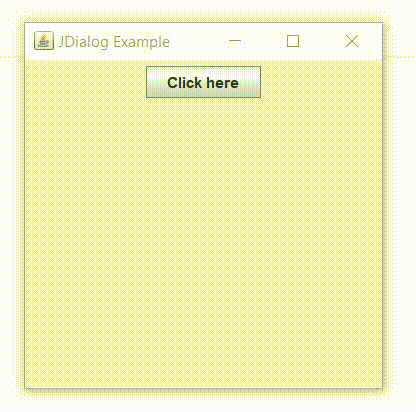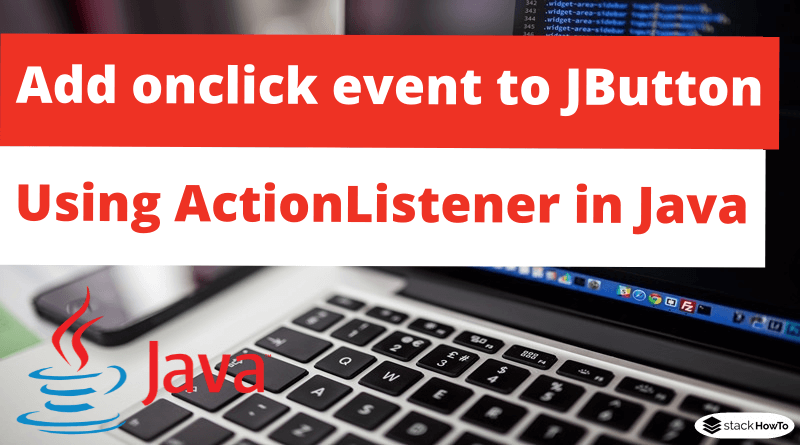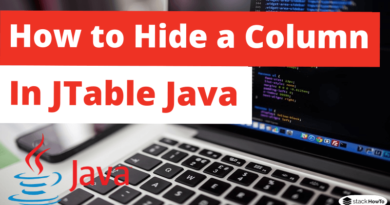How to add onclick event to JButton using ActionListener in Java Swing
In this tutorial, we are going to see how to add onclick event to JButton using ActionListener in Java Swing.
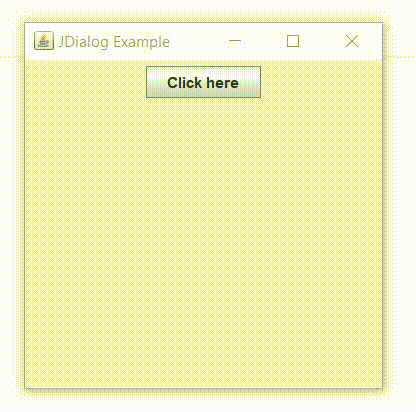
JButton listener
If you want to add onclick event to JButton you need to add an ActionListener to a JButton, as shown in the following code snippet:
JButton btn = new JButton("Button");
btn.addActionListener(new ActionListener()
{
public void actionPerformed(ActionEvent e)
{
//show jdialog when button is clicked
JDialog dialog = new JDialog(frame, "Welcome to StackHowTo", true);
dialog.setLocationRelativeTo(frame);
dialog.setVisible(true);
}
});
Place the code in the method “actionPerformed()” of the ActionListener class that you want to execute when the button is clicked. There are several ways to implement this:
- Implement it as shown above
- Request your class to implement an ActionListener
- Create another class as an ActionListener
Complete Example By implementing the ActionListener interface
import java.awt.event.*;
import javax.swing.*;
import java.awt.*;
class JDialogExample extends JFrame implements ActionListener {
static JFrame frame;
public static void main(String[] args)
{
// create a frame
frame = new JFrame("JDialog Example");
// create an object
JDialogExample obj = new JDialogExample();
// create a panel
JPanel panel = new JPanel();
JButton btn = new JButton("Click here");
// add a listener to the button
btn.addActionListener(obj);
// add button to panel
panel.add(btn);
frame.add(panel);
frame.setSize(300, 300);
frame.show();
}
public void actionPerformed(ActionEvent e)
{
String s = e.getActionCommand();
if(s.equals("Click here"))
{
// Create a dialog box
JDialog d = new JDialog(frame, "Dialog box");
// Create a label
JLabel l = new JLabel("This is a dialog box.");
// Add the label to the dialog box
d.add(l);
// Set the size of the dialog box
d.setSize(200, 100);
// Define the visibility of the dialog box
d.setVisible(true);
}
}
}
Output: