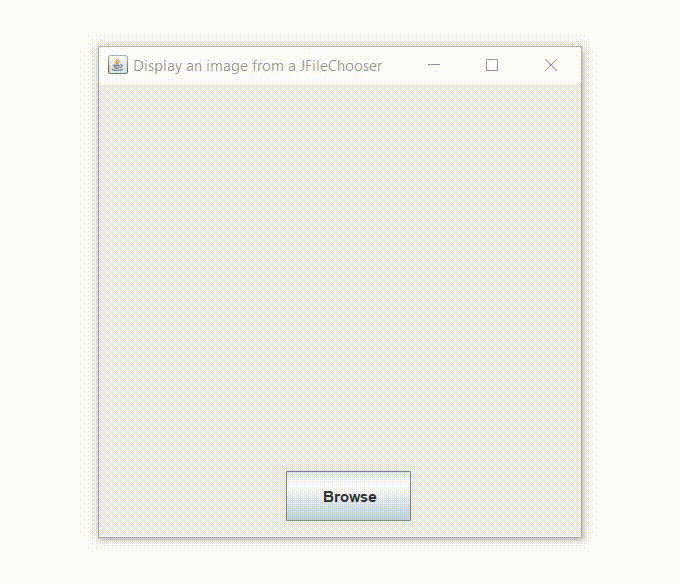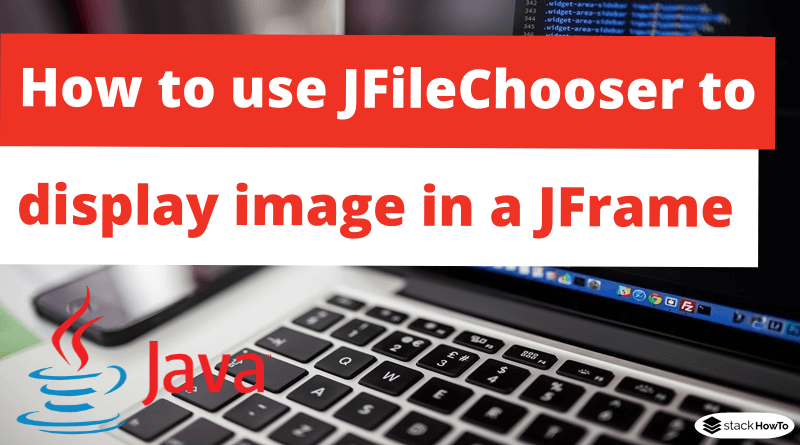How to use JFileChooser to display image in a JFrame
In this tutorial, we are going to see how to use JFileChooser to display image in a JFrame in Java Swing. JFileChooser is part of the java Swing package. JFileChooser is a simple and efficient way to invite the user to choose a file, an image, or a directory.
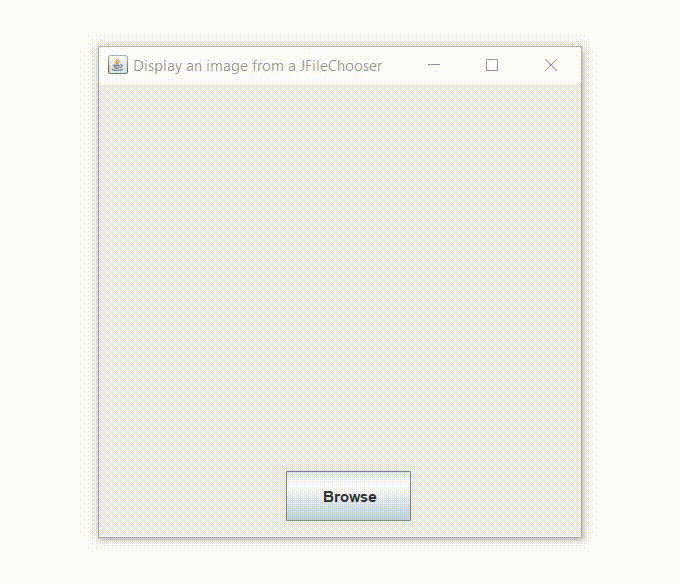
How to use JFileChooser to display image in a JFrame
import java.awt.*;
import java.awt.event.*;
import java.io.File;
import javax.swing.*;
import javax.swing.filechooser.FileNameExtensionFilter;
public class BrowseImage extends JFrame
{
JLabel l;
public BrowseImage()
{
super("Display an image from a JFileChooser");
JButton btn = new JButton("Browse");
btn.setBounds(150,310,100,40);
l = new JLabel();
l.setBounds(10,10,365,290);
add(btn);
add(l);
btn.addActionListener(new ActionListener()
{
public void actionPerformed(ActionEvent e)
{
JFileChooser file = new JFileChooser();
file.setCurrentDirectory(new File(System.getProperty("user.home")));
//filtering files
FileNameExtensionFilter filter = new FileNameExtensionFilter("*.Images","jpg","png");
file.addChoosableFileFilter(filter);
int res = file.showSaveDialog(null);
//if the user clicks on save in Jfilechooser
if(res == JFileChooser.APPROVE_OPTION){
File selFile = file.getSelectedFile();
String path = selFile.getAbsolutePath();
l.setIcon(resize(path));
}
}
});
setLayout(null);
setLocationRelativeTo(null);
setSize(400,400);
setVisible(true);
setDefaultCloseOperation(JFrame.EXIT_ON_CLOSE);
}
// Method to resize the image with the same size of the Jlabel
public ImageIcon resize(String imgPath)
{
ImageIcon path = new ImageIcon(imgPath);
Image img = path.getImage();
Image newImg = img.getScaledInstance(l.getWidth(), l.getHeight(), Image.SCALE_SMOOTH);
ImageIcon image = new ImageIcon(newImg);
return image;
}
public static void main(String[] args){
new BrowseImage();
}
}
Output: