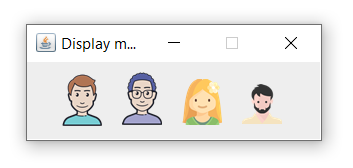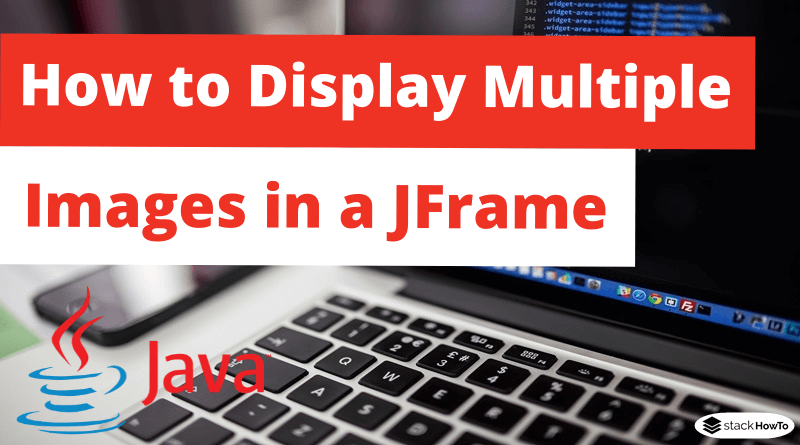How to Display Multiple Images in a JFrame
In this tutorial, we are going to see how to display multiple images in a JFrame. Graphics class provides the Graphics.drawImage(Image, int x, int y, ImageOberver observer) method to draw an image. Although Image is a class, you can use getDafaultKit() method to get the address of the image. Place your image in ‘images’ folder of your project.
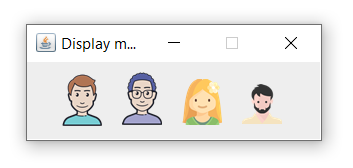
Java Program to Display Multiple Images in a JFrame:
import java.awt.*;
import javax.swing.*;
public class DrawMyImgs extends JPanel
{
public void paint(Graphics g){
Image img1 = Toolkit.getDefaultToolkit().getImage("img/user1.png");
g.drawImage(img1, 10, 10, this);
Image img2 = Toolkit.getDefaultToolkit().getImage("img/user2.png");
g.drawImage(img2, 70, 8, this);
Image img3 = Toolkit.getDefaultToolkit().getImage("img/user4.png");
g.drawImage(img3, 130, 15, this);
Image img4 = Toolkit.getDefaultToolkit().getImage("img/user3.png");
g.drawImage(img4, 190, 20, this);
}
public static void main(String[] args){
JFrame f = new JFrame("Display multiple images");
f.getContentPane().add(new DrawMyImgs());
f.setSize(250, 100);
f.setVisible(true);
f.setResizable(false);
f.setDefaultCloseOperation(JFrame.EXIT_ON_CLOSE);
}
}
Output: