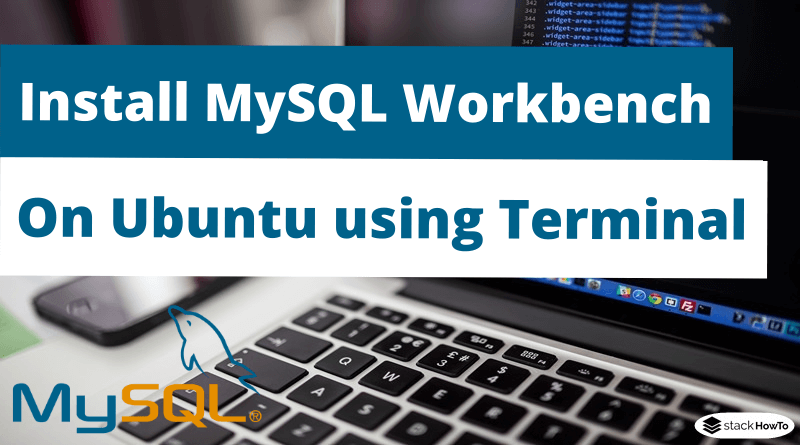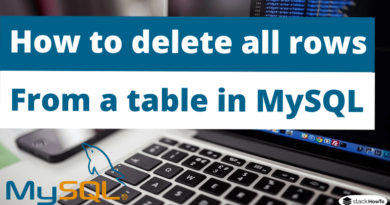How to install MySQL Workbench on Ubuntu using Terminal
In this tutorial, we are going to see how to install MySQL Workbench on Ubuntu using Terminal. MySQL Workbench is a feature-rich graphical tool used for modeling data, creating SQL queries, managing MySQL servers, etc. This tutorial will show you how to install Workbench using the Ubuntu package manager.
How to install MySQL Workbench on Ubuntu using Terminal
Installing MySQL Workbench on Ubuntu is a fairly straightforward process. Update the package index and install the MySQL Workbench package:
$ sudo apt update

$ sudo apt install mysql-workbench

Launch MySQL Workbench
Now that you have MySQL Workbench installed on your Ubuntu system, you can start it from the command line by typing mysql-workbench or clicking on MySQL Workbench icon (Activities – > MySQL Workbench ).

When you start MySQL Workbench for the first time, a window like this should appear:

Using MySQL Workbench
To add a new connection, click on the circled plus sign in front of “MySQL connections”. A new window will open. Enter a meaningful name in “Connection Name” field. Leave the default value in “Hostname” field (127.0.0.1), “Port” (3306) and “Username” (root). Finally, click on “Test Connection” button.

Enter the Database Password.
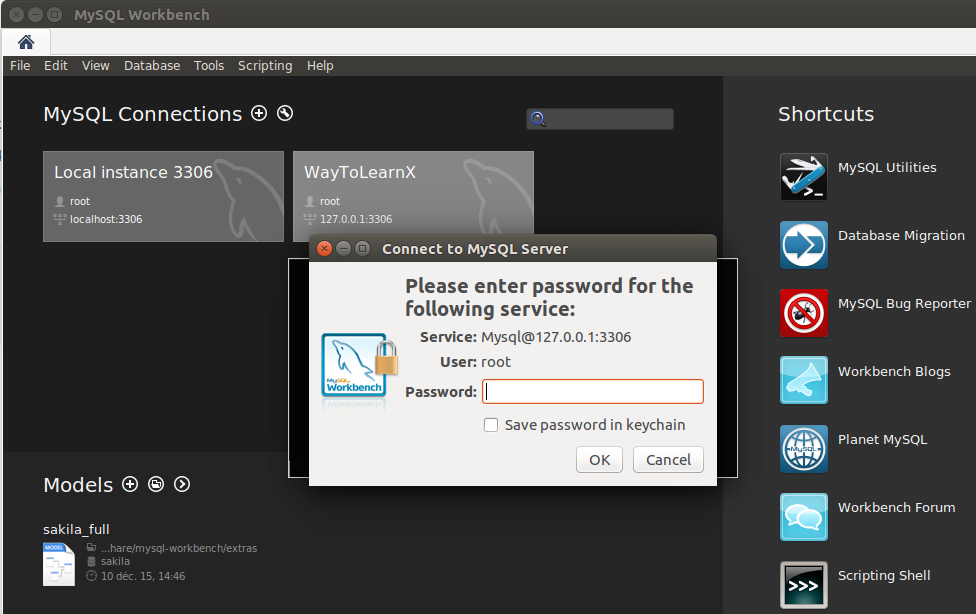
Once connected, you can start managing your MySQL users and databases.