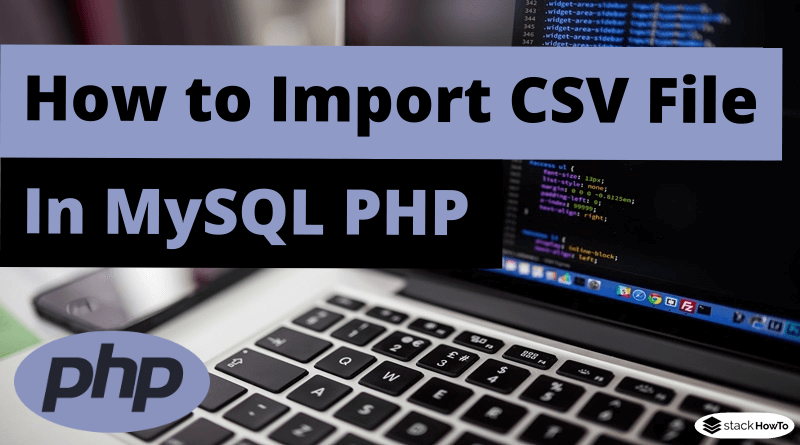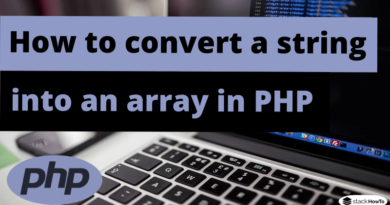How to Import CSV File in MySQL PHP
In this tutorial, we are going to see how to import a CSV file into MySQL database using PHP. CSV stands for Comma Separated Values and contains all the data separated by commas.
We will use three files:
- The index.php file which will contain part of the user interface.
- The import_csv.php file to connect MySQL and parse the CSV data and store it in a MySQL table.
- The db_connect.php file to connect to the database.
Create a database
Create a MySQL database named ‘test’ for example. If you already have a test database, run the code below in the SQL query window of the database. As shown in the screenshot below:
CREATE TABLE IF NOT EXISTS `product` ( `id` int(11) NOT NULL AUTO_INCREMENT, `name` varchar(256) NOT NULL, `description` text NOT NULL, `price` int(255) NOT NULL, primary key (id) ) ENGINE=MyISAM DEFAULT CHARSET=utf8;
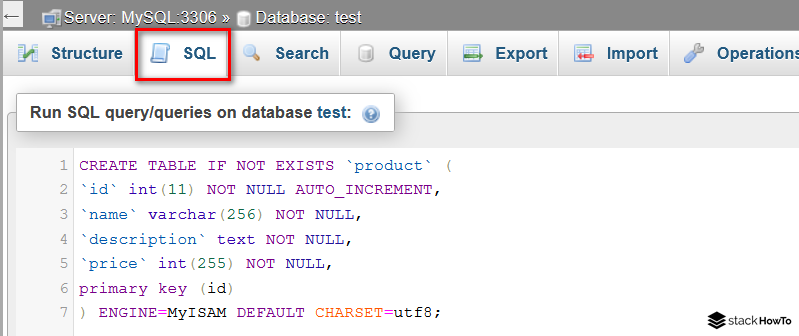
Connection to the MySQL database with PHP
After creating the “product” table, we will create the file db_connect.php to establish a connection with the MySQL database.
<?php $server = "localhost"; $username = "root"; $password = ""; $db = "test"; $conn = mysqli_connect($server, $username, $password, $db); ?>
Steps to import a CSV file into a MySql database using PHP
Step 1: Create the import_csv.php file and add the below code into this file.
<?php
// Connect to database
include("db_connect.php");
if (isset($_POST["import"])) {
$fileName = $_FILES["file"]["tmp_name"];
if ($_FILES["file"]["size"] > 0) {
$file = fopen($fileName, "r");
while (($column = fgetcsv($file, 10000, ",")) !== FALSE) {
$sql = "INSERT into product (id,name,description,price)
values ('" . $column[0] . "','" . $column[1] . "','" . $column[2] . "','" . $column[3] . "')";
$result = mysqli_query($conn, $sql);
if (! empty($result)) {
$type = "success";
$message = "Data is imported into the database";
} else {
$type = "error";
$message = "Problem importing CSV data";
}
}
}
}
//Return to the index page
header('Location: index.php');
exit;
?>
The code below is used to create an interface to upload a CSV file.
Step 2: Create index.php file to display the CSV file. You need to add the code below to the index.php file.
<!DOCTYPE html>
<html>
<head>
<title>Import CSV File in MySQL PHP</title>
</head>
<body>
<h3>Read the article on : <a href="https://stackhowto.com/how-to-import-csv-file-in-mysql-php/" target="_blank">How to Import CSV File in MySQL PHP</a></h3>
<form enctype="multipart/form-data" action="import_csv.php" method="post">
<div class="input-row">
<label class="col-md-4 control-label">Choose a CSV file</label>
<input type="file" name="file" id="file" accept=".csv">
<br />
<br />
<button type="submit" id="submit" name="import" class="btn-submit">Import</button>
<br />
</div>
</form>
<?php
// Connect to database
include("db_connect.php");
$sql = "SELECT * FROM product";
$result = mysqli_query($conn, $sql);
if (mysqli_num_rows($result) > 0) {
?>
<table>
<thead>
<tr>
<th>Product ID</th>
<th>Product Name</th>
<th>Description</th>
<th>Price</th>
</tr>
</thead>
<?php while ($row = mysqli_fetch_array($result)) { ?>
<tbody>
<tr>
<td> <?php echo $row['id']; ?> </td>
<td> <?php echo $row['name']; ?> </td>
<td> <?php echo $row['description']; ?> </td>
<td> <?php echo $row['price']; ?> </td>
</tr>
<?php } ?>
</tbody>
</table>
<?php } ?>
</body>
</html>