How to send mail from localhost in PHP using WAMP server
In this tutorial, we are going to see how to send mail from localhost in PHP using WAMP server. Sometimes we need to test the function of sending emails from our development environment. We can send emails from our local host using a mail server. The SMTP server allows to send messages from localhost and sendmail, it is a mail transport agent which is in php.ini file.
The configuration parameters of the mail service in PHP are:
- smtp_sever: name of the SMTP host server, for example, smtp.gmail.com
- smtp_port: the port number (Ex: 465)
- auth_username: your SMTP username
- auth_password: your SMTP password
To send a mail from localhost using Gmail, configure WAMP server by following these steps.
Step 1: Download sendmail
Download sendmail and extract all the files to C:\wamp64\sendmail folder.
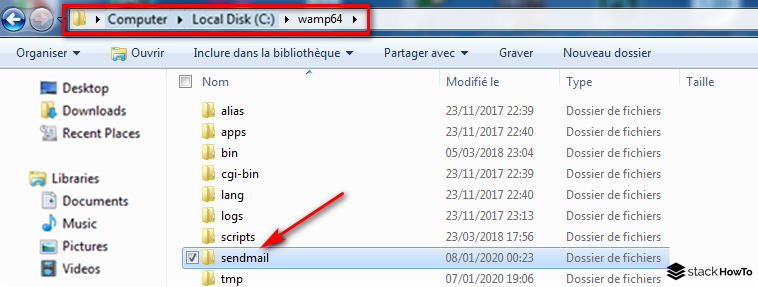
Step 2: Configure sendmail
Open the sendmail.ini file located in “c:\wamp64\sendmail\sendmail.ini”.
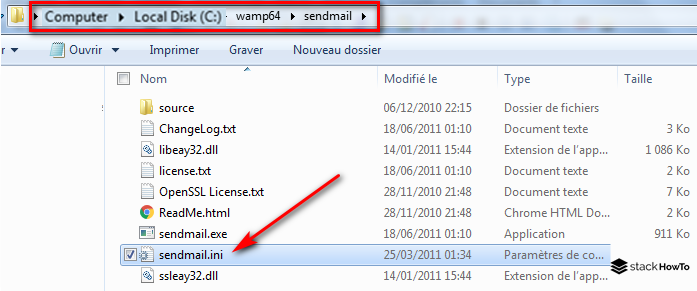
Search for [sendmail] by pressing ctrl + f.
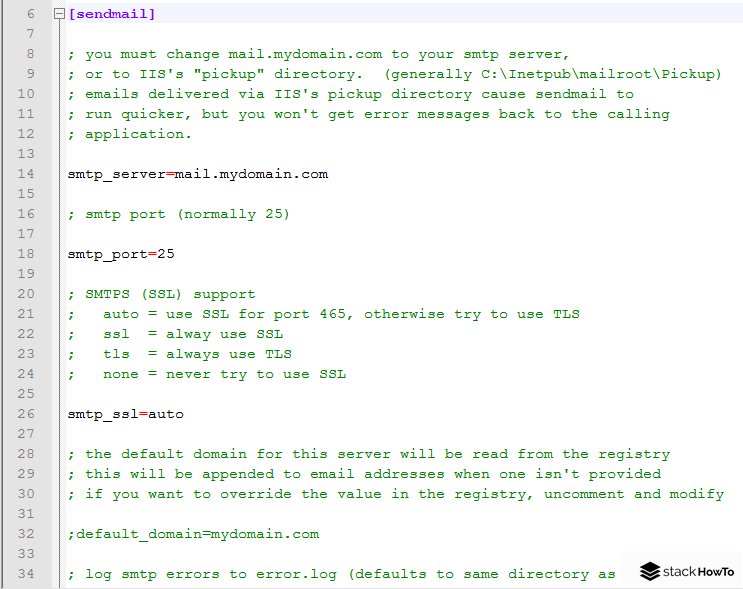
Find and change the following SMTP configuration settings.
smtp_server=smtp.gmail.com smtp_port=587 error_logfile=error.log debug_logfile=debug.log [email protected] auth_password=Your-Gmail-Password [email protected](optional)
Step 3: Configure the php.ini file
Open the php.ini file.
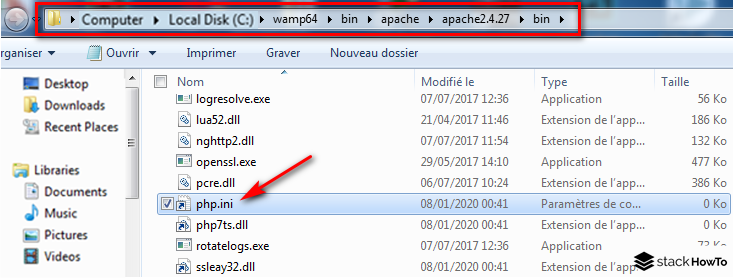
Search for [mail function] by pressing ctrl + f.
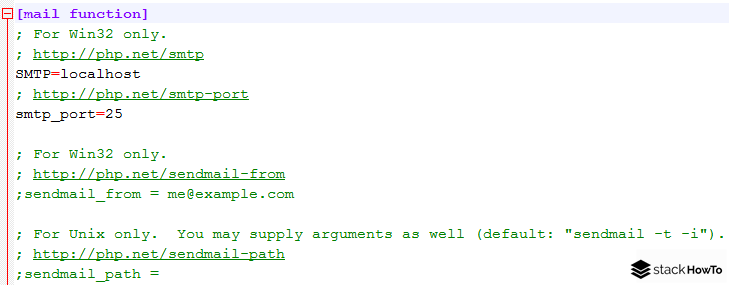
Replace the SMTP configuration settings as below:
SMTP=smtp.gmail.com smtp_port=587 sendmail_from = [email protected] sendmail_path = "\"C:\wamp64\sendmail\sendmail.exe\" -t"
Script to send mail from localhost in PHP using WAMP server
Copy the following script into a PHP file called for example sendmail.php and place it in ‘www’ directory.
<?php $dest = "[email protected]"; $subjetc = "Test Email"; $body = "Hi this is a test email send by a php script"; $headers = "From: [email protected]"; if (mail($dest, $subjetc, $body, $headers)) { echo "Email successfully sent to $dest ..."; } else { echo "Failed to send email..."; } ?>
Now, navigate to the URL http://localhost/sendmail.php to run the script and send the email. If all goes well, you should see the success message “Email successfully sent to [email protected]” in your browser. If you use your own email address for the recipient’s address, you should also receive the email.
If you see the error message “Failed to send email…”, you need to configure GMAIL security settings, by visiting the following link https://myaccount.google.com/security
Scroll down the page until you find Less Secure Application Access, then click on Enable Access as shown in the image below:
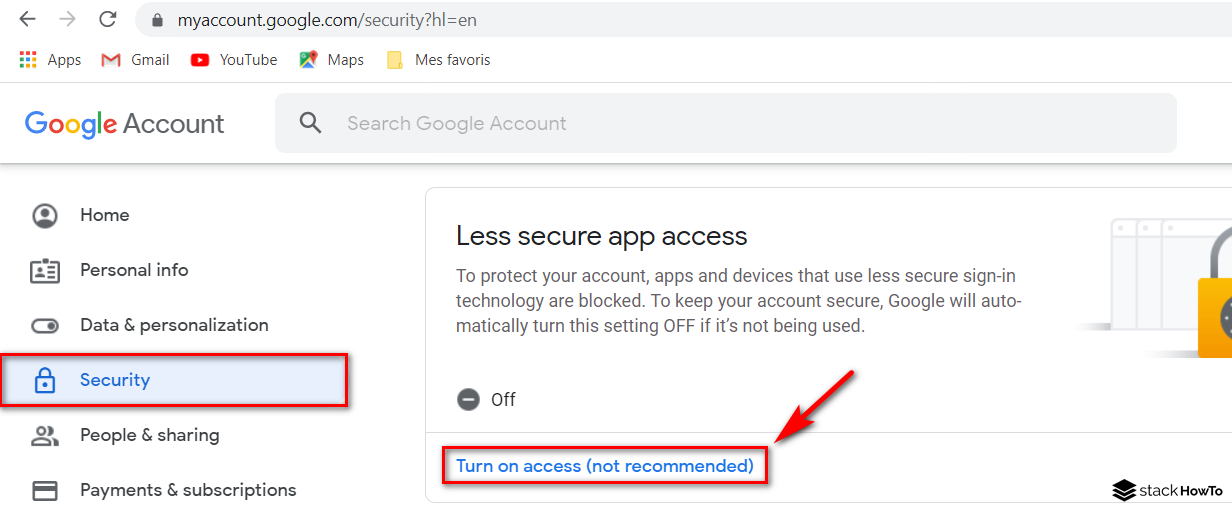
Click to activate the option.
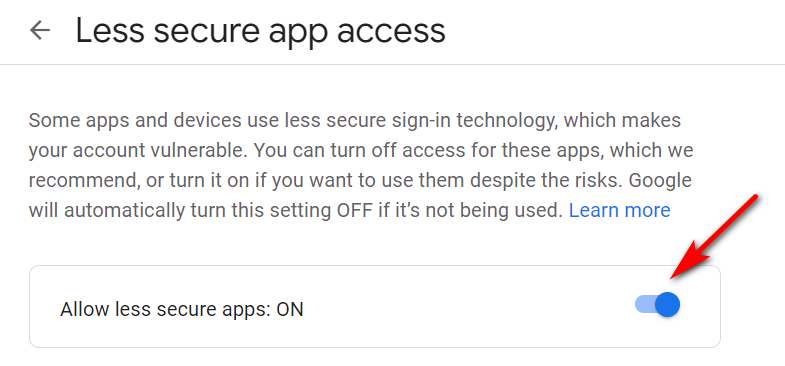
Now check, if all goes well, you should see the success message “Email sent successfully to [email protected]” in your browser.

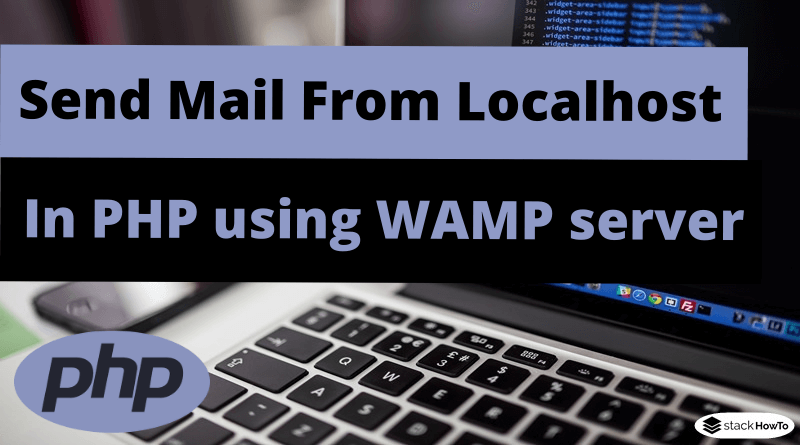


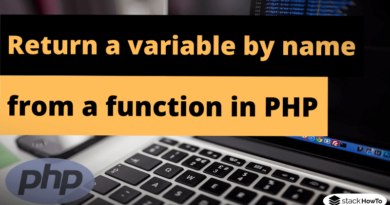
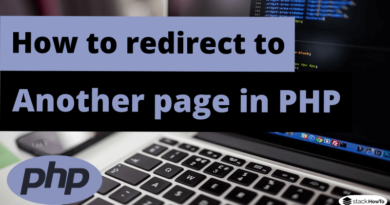
Hi guys, thx for the tutorial.
But the download link of Sendmail is broken
really great – works like a charm – thanks a lot !!
It doesn’t work anymore because Google canceled access for “less secure apps” recently.
https://support.google.com/accounts/answer/6010255?hl=en
What is the work around then?
Thanks!