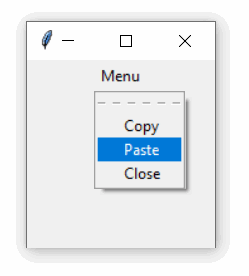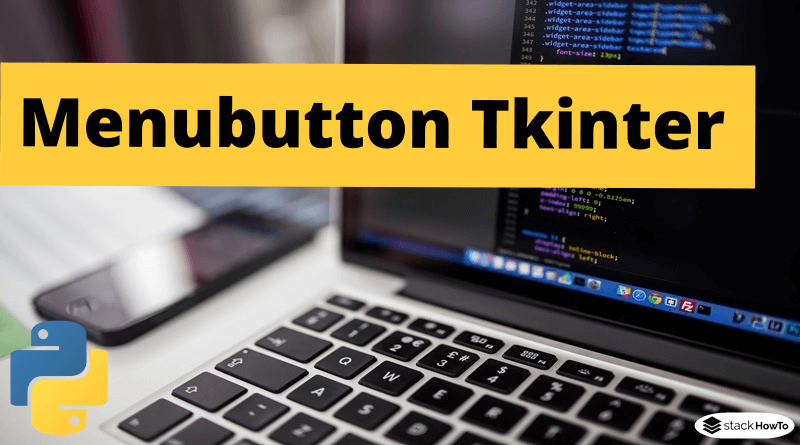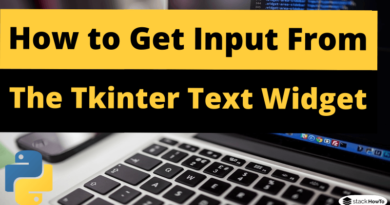Menubutton Tkinter | Python 3
In this tutorial, we are going to see how to use Menubutton in Tkinter. The Menubutton widget is part of a drop-down menu that remains on the screen at all times. Each Menubutton is associated with a Menu widget that can display the choices for that Menubutton when the user clicks it.
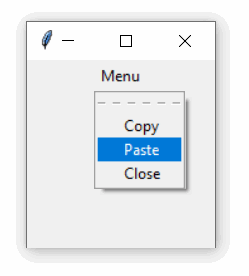
Syntax:
Here is the syntax to create this widget:
menu = Menubutton ( master, option = value, ... )
Parameters:
- master : This represents the parent window.
- options : See below for a list of the most commonly used options for this widget. These options can be used as comma separated key-value pairs.
Example:
from tkinter import *
gui = Tk()
gui.geometry("150x150")
menuBtn = Menubutton(gui, text = "Menu")
menuBtn.menu = Menu(menuBtn)
menuBtn["menu"] = menuBtn.menu
v1 = IntVar()
v2 = IntVar()
v3 = IntVar()
menuBtn.menu.add_checkbutton(label = "Copy", variable = v1)
menuBtn.menu.add_checkbutton(label = "Paste", variable = v2)
menuBtn.menu.add_checkbutton(label = "Close", variable = v3)
menuBtn.pack()
gui.mainloop()
Output: