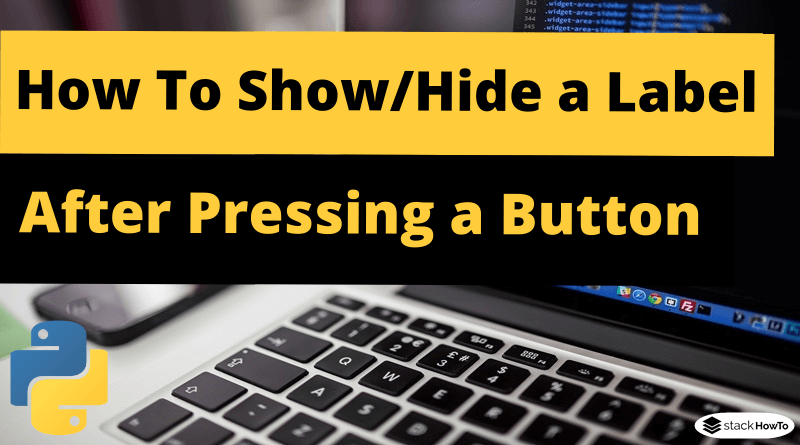How To Show/Hide a Label in Tkinter After Pressing a Button
In this tutorial, we are going to see how to show/hide a label in Tkinter after pressing a button in Python. For this we will use the pack_forget() method.
If we want to hide a widget from the screen or top level, the forget() method is used. There are two types of methods forget_pack() (similar to forget()) and forget_grid() which are used with pack() and grid() methods respectively.
How To Show/Hide a Label in Tkinter After Pressing a Button
import tkinter as tk
root = tk.Tk()
root.geometry('200x150')
btn1 = tk.Button(root, text='Show', command=lambda: label.pack())
btn1.pack(pady=20)
btn2 = tk.Button(root, text='Hide', command=lambda: label.pack_forget())
btn2.pack()
label = tk.Label(root, text = "Welcome to StackHowTo!")
label.pack()
root.mainloop()
Output:
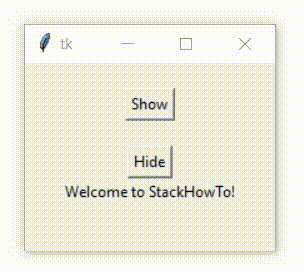
🚀 Boost your productivity with the best AI tools → Try them