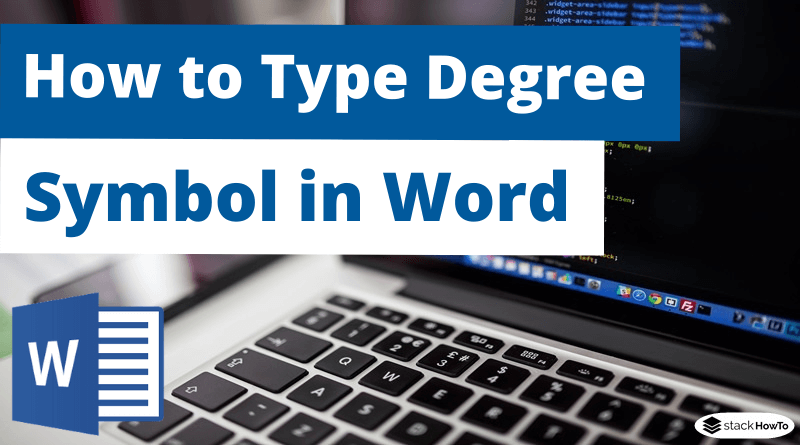How to Type Degree Symbol in Word
In this tutorial, we are going to see how to type degree symbol in word. The degree symbol is widely used for various purposes, such as writing temperature, angles, etc. Of course, you can search for the symbol and copy and paste it into the document. However, it is very useful to know how to insert a degree symbol without using third-party tools or other tricks. So, if you need it, here is how to insert a degree symbol into your Word document.
There are several ways to insert a degree symbol into a Word document.
Method 1: Type Degree Symbol Using Keyboard shortcut
The easiest way to type a degree symbol in a Word document is to use the keyboard shortcut. When you want to enter a degree symbol, place the cursor where you need it in the Word document and press the keyboard shortcut Ctrl + Shift + @ and then Space.

Method 2: Type Degree Symbol Using the Insert option
Word has a dedication section to insert a variety of symbols, including the degree symbol. Simply find the symbol and insert it.
Step 1: Open the Word document and place the cursor where you want to insert the degree symbol. Then click on the Insert tab, then click on the Symbol -> More Symbols option.
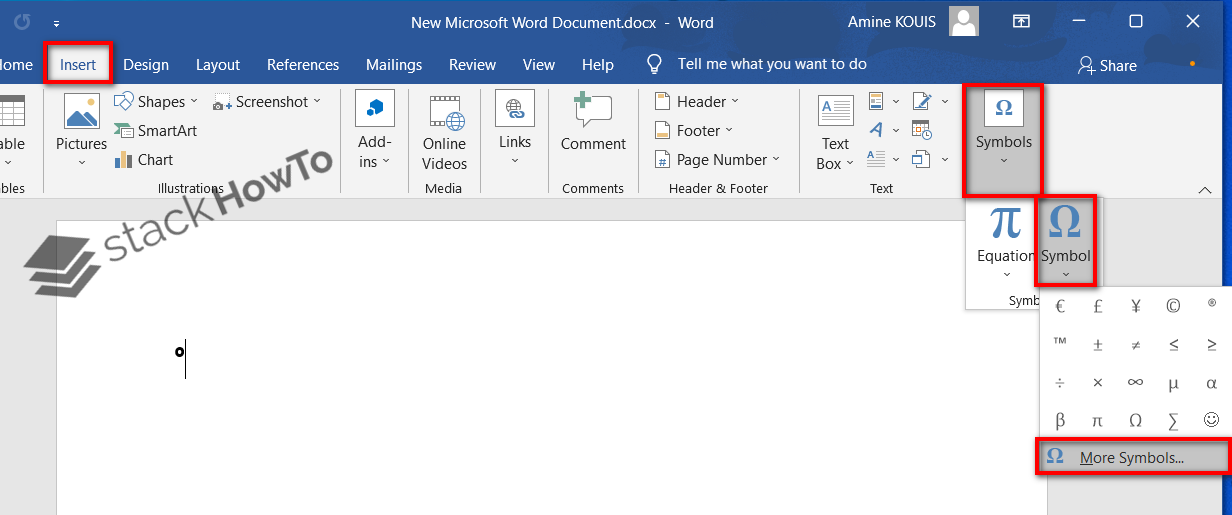
Step 2: The above action will open the Symbols window. Here find the degree symbol, select it and click the Insert button. You can find the degree symbol just below the alphabets. You do not need to scroll down.
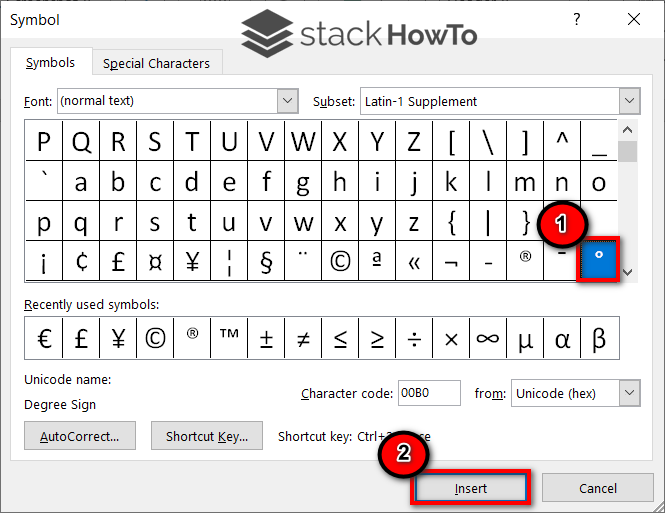
Step 3: As soon as you press the Insert button, the degree symbol is inserted.

When you select a symbol, the window will display the corresponding keyboard shortcut, if exist. If you want, you can assign or modify the shortcut by clicking on the Shortcut button.
Method 3: Type Degree Symbol Using Windows Character Map Tool
Step 1: First, open the Start menu, search for Character Map and click on it.
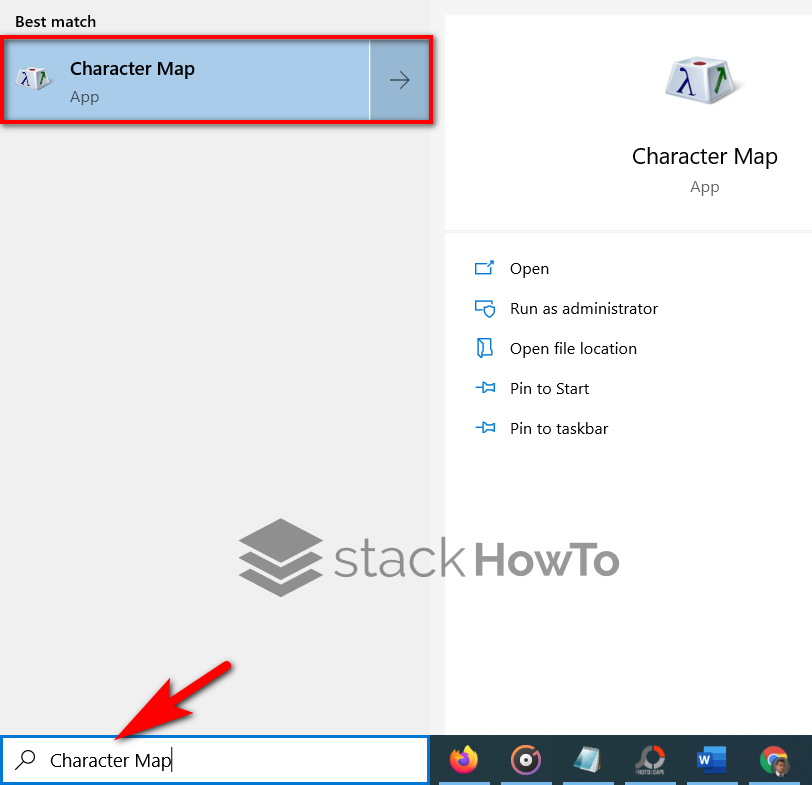
Step 2: The above action will open the Character Map tool. Here find the degree symbol, select it and click the Select button. You can find the degree symbol just below the alphabets. You do not need to scroll down.

Step 3: Then click on the Copy to copy the degree symbol to the clipboard.
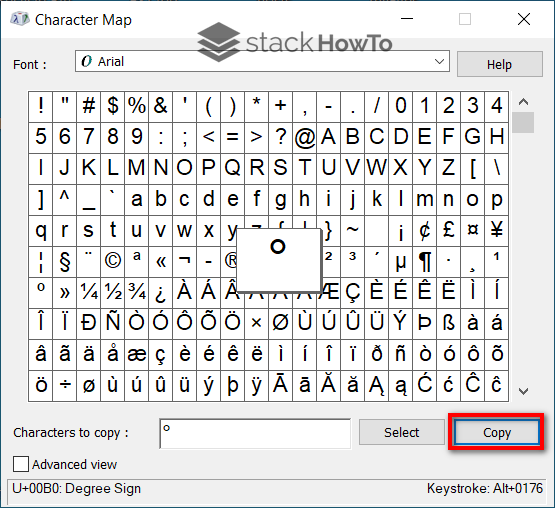
Once copied, you can paste the degree symbol anywhere you like, including in the Word document.